How to clear the cache
Here are the instructions to clear the cache in different browsers
Google Chrome
- Click on the three vertical dots in the upper right corner.
- Select “Settings” and then “Privacy and security.”
- In the “Privacy and security” section, choose “Clear browsing data.”
- Select “Cached images and files” and set the time range to clear.
- Press the “Clear data” button.
Mozilla Firefox
- Open Firefox and click on the three horizontal lines in the upper right corner.
- Select “Options” and then “Privacy & Security.”
- Under “Cookies and Site Data,” click on “Clear Data.”
- Check the box for “Cached Web Content” and set the time range.
- Press “Clear.”
Safari (en macOS)
- Open Safari and go to the “Safari” menu in the top menu bar.
- Select “Preferences” and then “Privacy.”
- Click on “Manage Website Data.”
- Look for “Cached files” and select “Remove All.”
- Confirm the action.
Microsoft Edge
- Open Edge and click on the three horizontal dots in the upper right corner.
- Select “Settings” and then “Privacy, search, and services.”
- In the “Clear browsing data” section, click on “Choose what to clear.”
- Check the box for “Cached images and files” and set the time range.
- Press “Clear.”
Remember to restart your browser after clearing the cache for the changes to take effect. I hope this helps!